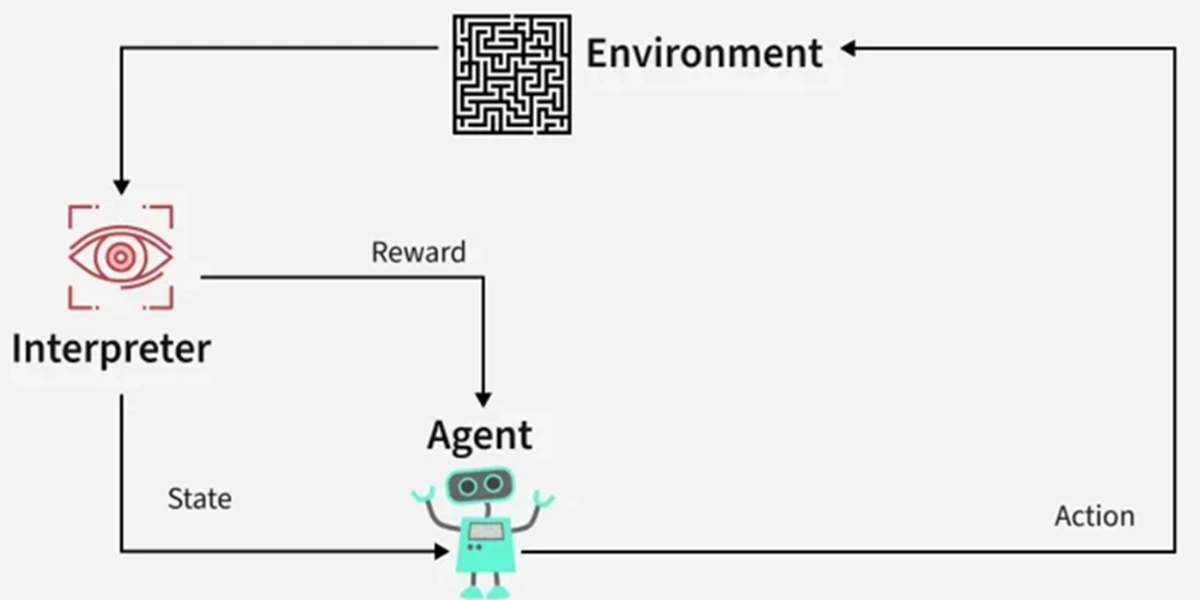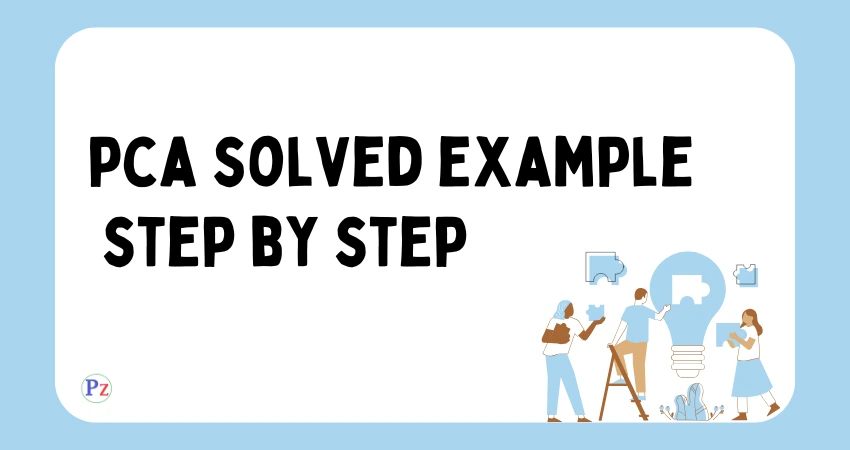Creating a LEGO Mindstorm robot is a fantastic project that combines creativity, engineering, and problem-solving.
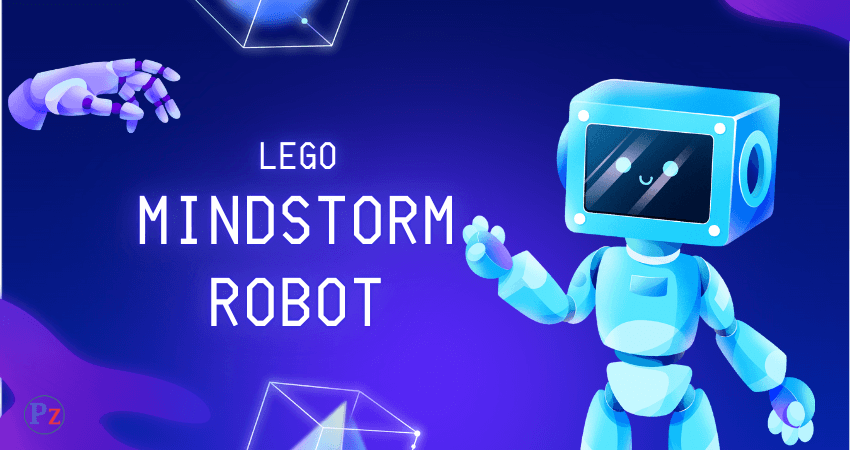
Step 1: Conceptualize Your Robot
- Purpose: Decide what your robot will do. Is it going to be a rover, a robot arm, a pet, or a machine with a specific task like sorting objects?
- Design: Sketch a rough design. Consider the shape, mobility (wheels, legs, or tracks), and the sensors you’ll need (like touch, color, or ultrasonic sensors).
Step 2: Gather Your Components
- LEGO Mindstorms Kit: Ensure you have the LEGO Mindstorms kit (like EV3, NXT, or the latest model).
- Additional LEGO Parts: If you need specific shapes or gears, consider using additional LEGO Technic parts.
- Tools: Use tools like a LEGO brick separator to make assembling and disassembling easier.
Step 3: Build the Chassis
- Base Structure: Start with a sturdy base. Use beams and connectors to create a solid frame. Ensure it’s balanced to support the weight of the robot.
- Mobility Mechanism: Attach wheels, treads, or legs. Consider using differential gears if your robot needs to turn smoothly.
- Motor Placement: Strategically place the motors, connecting them to the wheels or other moving parts. Make sure they are securely attached to prevent slippage.
Step 4: Add Functional Elements
- Sensors: Mount sensors in locations where they can best perform their tasks. For example, place an ultrasonic sensor at the front for obstacle detection or a color sensor on the bottom for line following.
- Arms or Tools: If your robot needs to interact with objects, build arms or gripping mechanisms. Use gears and linkages to ensure smooth operation.
Step 5: Wiring and Programming
- Connect the Cables: Route the cables neatly and securely connect the sensors and motors to the control brick. Labeling them might help avoid confusion later.
- Program the Robot: Using the LEGO Mindstorms software or a compatible programming environment, write the code for your robot. Start with basic movements and sensor feedback, then gradually add complexity.
- Example Tasks: Program it to follow a line, avoid obstacles, or pick up and move objects.
Step 6: Test and Iterate
- Initial Test: Run your robot through simple tasks to see how it performs. Watch for issues like unstable movement, incorrect sensor readings, or software bugs.
- Refine the Design: Adjust the physical build if the robot is unbalanced or struggling with tasks. Modify the code to improve performance or add new features.
Step 7: Customize and Enhance
- Aesthetic Customization: Add LEGO pieces to give your robot a unique look. You can create a themed appearance, like a robot dinosaur, or add LEGO minifigures as operators.
- Advanced Features: Incorporate more advanced elements like gyroscopes for balance, or use multiple control bricks for more complex robots.
- Remote Control: Set up a remote control using a mobile app or create an autonomous robot with AI-driven decision-making.
Step 8: Showcase Your Creation
- Document Your Build: Take photos or videos of your robot in action. Share the build process and final product online or with friends.
- Competitions and Challenges: Enter your robot in LEGO competitions or set up challenges to push its capabilities.
Step 9: Continue Learning
- Iterate and Improve: After your initial build, think of new tasks or challenges for your robot. Continuously refine both the hardware and software.
- Explore New Ideas: Dive into the world of robotics by experimenting with different sensors, control mechanisms, and even integrating with other platforms like Raspberry Pi or Arduino.
This approach allows you to create a LEGO Mindstorm robot that is not only functional but also personalized to your interests and imagination.
How to delete program on LEGO Mindstorms EV3?
To delete a program on the LEGO Mindstorms EV3:
- Turn on your EV3 brick.
- Navigate to the “Files” menu using the buttons.
- Select “Program” from the list.
- Scroll to the program you want to delete.
- Press the center button to select it.
- Choose “Delete” and confirm.
This will remove the selected program from your EV3 brick.
| Read More Topics |
| General considerations in robot material handling |
| Generations of robot programming languages |
| A robot program as a path in space |