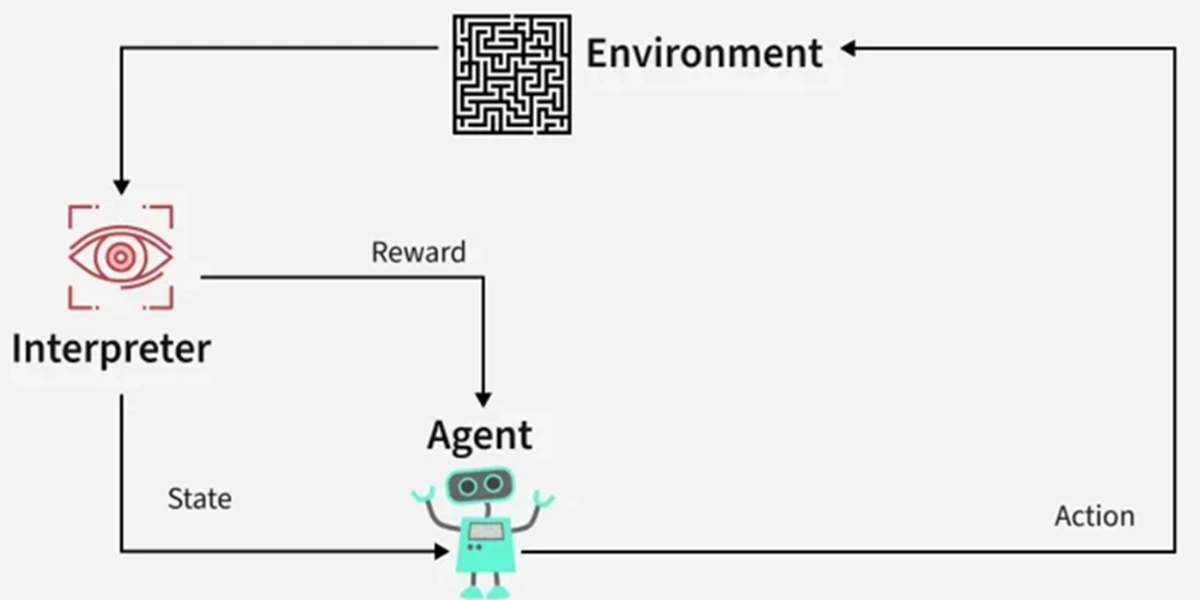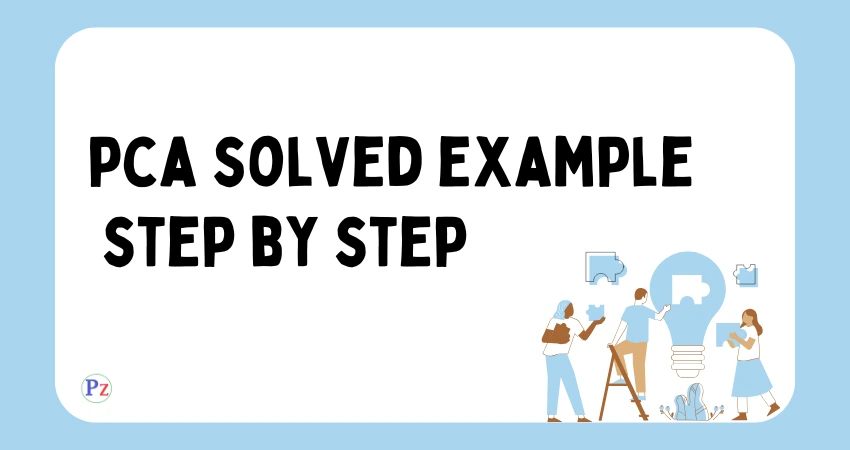To display a Word document in HTML using JavaScript, you’ll typically need to convert the Word document to a web-friendly format first, as browsers can’t directly render Word documents. Here’s a general approach you can take:
- Convert the Word document to HTML or PDF
- Use JavaScript to load and display the converted document

Let’s go through these steps:
// Assuming you have converted your Word document to HTML
// Function to load and display the converted document
function displayDocument(url) {
fetch(url)
.then(response => response.text())
.then(data => {
// Create a new div element
const docContainer = document.createElement('div');
docContainer.innerHTML = data;
// Append the new div to the body
document.body.appendChild(docContainer);
})
.catch(error => console.error('Error:', error));
}
// Usage
displayDocument('path/to/your/converted-document.html');
Here’s a breakdown of the process:
- Convert the Word document:
- Use a server-side library (like Aspose.Words for .NET or Python-docx2txt for Python) to convert the Word document to HTML or PDF.
- Alternatively, use a third-party API service for conversion.
- Display the converted document:
- If converted to HTML, you can use JavaScript to fetch and inject the HTML into your page, as shown in the code artifact above.
- If converted to PDF, you might use a PDF.js library to render the PDF in a canvas element.
The code in the artifact demonstrates how to fetch and display an HTML file (which could be your converted Word document) using JavaScript.
Keep in mind that this is a simplified example. Depending on your specific needs, you might want to add more features like:
- Styling the displayed document
- Handling different document formats
- Adding controls for zooming or page navigation
| Read More Topics |
| How to build a calculator interview question? |
| Which programming language is best for getting job |
| Best framework for web development backend |